Setting Up TiviMate on Android TV
💎 Features & Capabilities
Free Version Features:
- Basic playlist support (M3U, M3U8)
- Standard EPG integration
- Channel grouping
- Basic playback controls
- Single playlist
- Limited customization
Premium Version Features:
- Multiple playlists support
- Advanced EPG with TV guide
- Recording functionality
- Catch-up TV support
- Multi-screen view
- Custom channel groups
- External player support
- Premium interface customization
- Channel backup & restore
- Ad-free experience
Premium Pricing Options:
- Yearly: $7.99/year
- Lifetime: $19.99 (One-time payment)
Pricing Notice
These prices are as of December 3, 2024. Prices may have changed, please check the app's official website for current pricing.
📱 System Requirements
📱 Compatible Devices
- Android TV devices (Android TV 5.0+)
- Google TV devices
- NVIDIA Shield TV
- Mi Box/Mi TV Stick
- Amazon Fire TV devices
- Android TV Smart TVs
- Chromecast with Google TV
💻 Hardware Requirements
- RAM: 2GB minimum
- Storage: 50MB free space
- Processor: 1.5GHz or higher
- Screen Resolution: HD support
- Internet: Stable connection required
- Bluetooth: For remote control
⚙️ Software Requirements
- Android TV OS: 5.0 or later
- Google Play Services
- Internet connection
- Google Play Store access
- Background data permissions
- Storage access permissions
🔑 Service Requirements
- Active IPTV subscription
- M3U/M3U8 playlist URL
- EPG URL (optional)
- TiviMate account (for Premium)
- Google account for purchases
📥 Installation Process
Step 1: Download the App
- On your Android TV:
- Open the Google Play Store
- Search for "TiviMate IPTV Player"
- Select [INSTALL]
- Wait for installation to complete
Play Store Link
You can also click here to download TiviMate directly.
Step 2: Initial Setup
-
Choose Version & Setup Account
- Launch TiviMate
- Select Free or Premium version
- If Premium:
- Create TiviMate account
- Complete purchase
- Login to activate
-
Add Your Playlist
- Select "Add Playlist"
- Select "Xtream Codes"
- Server Address: Your server URL
- Username: Your IPTV username
- Password: Your IPTV password
- Include: "TV Channels And VODs"
- Click "Next" to continue
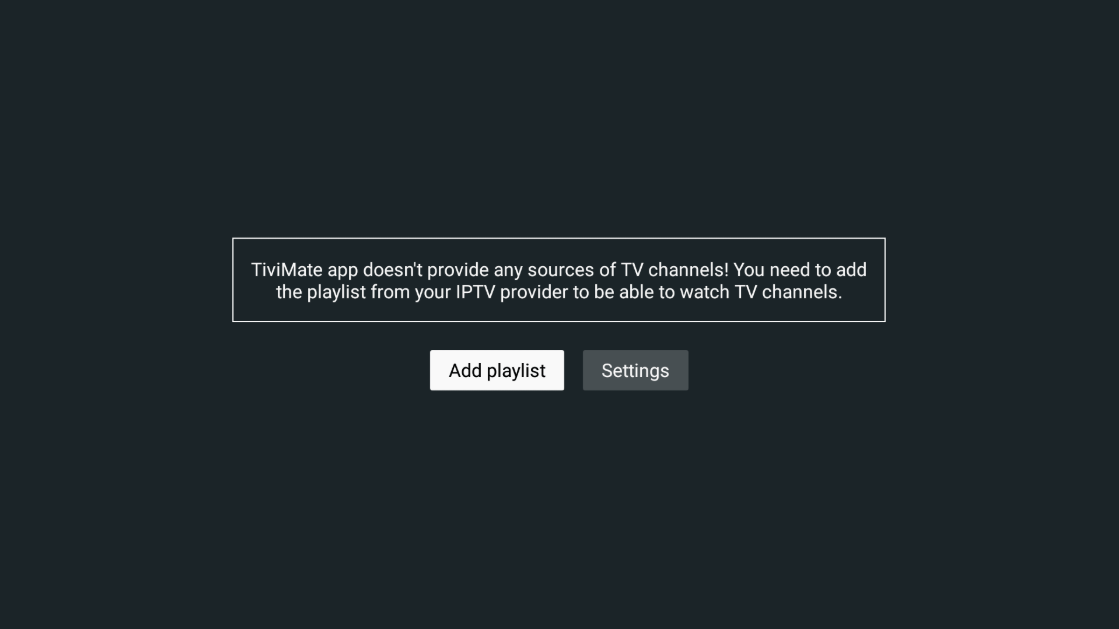
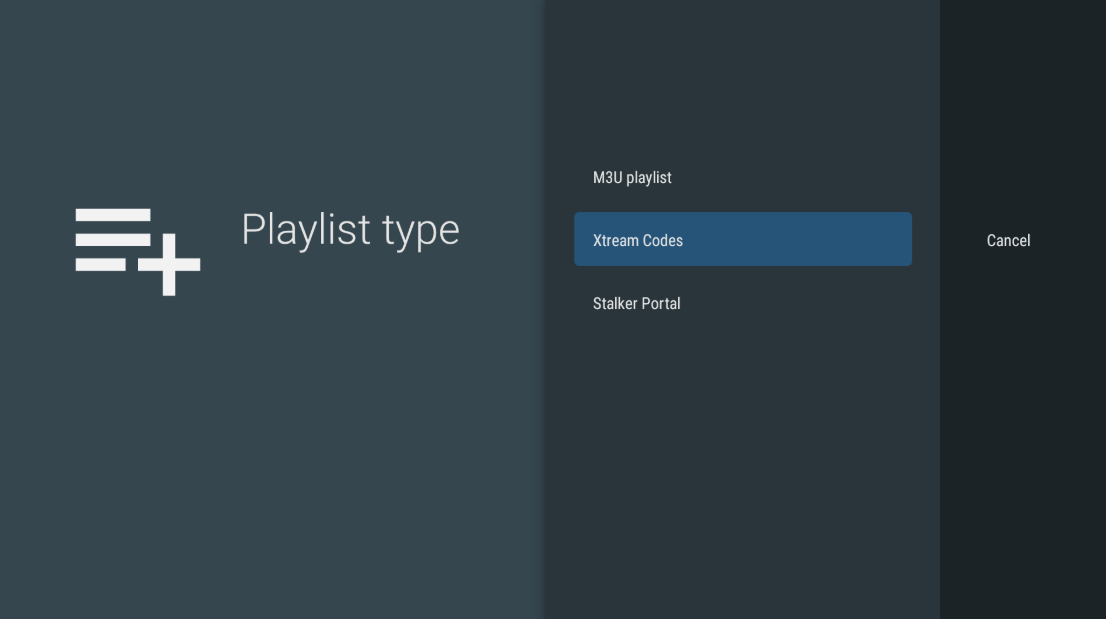
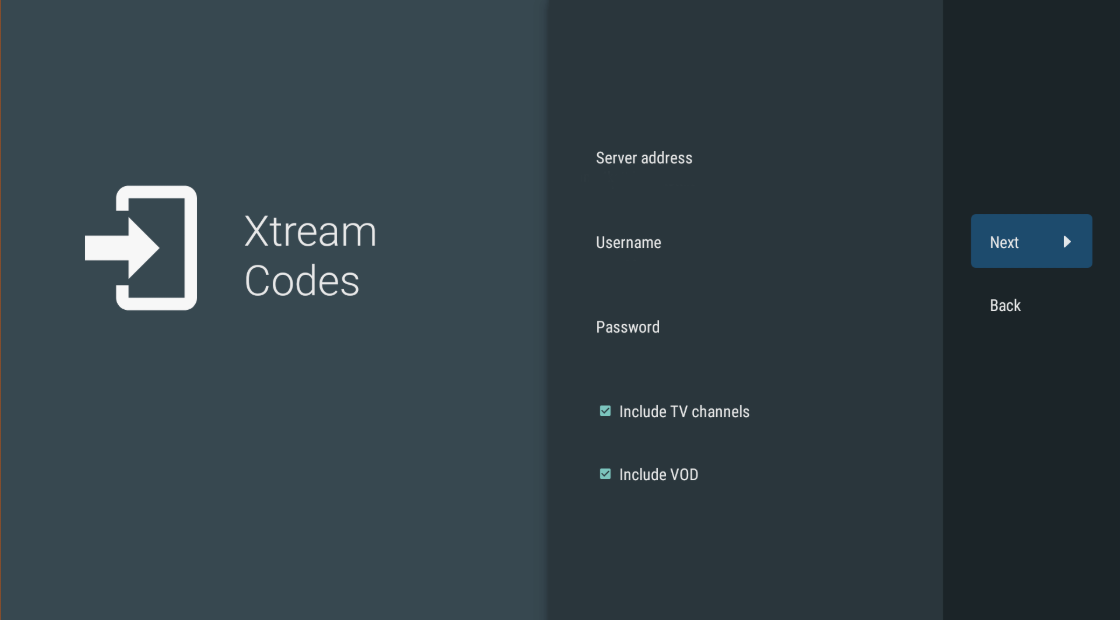
-
Start Watching
- Click "Done"
- Browse your channels
- Select category
- Choose channel to play
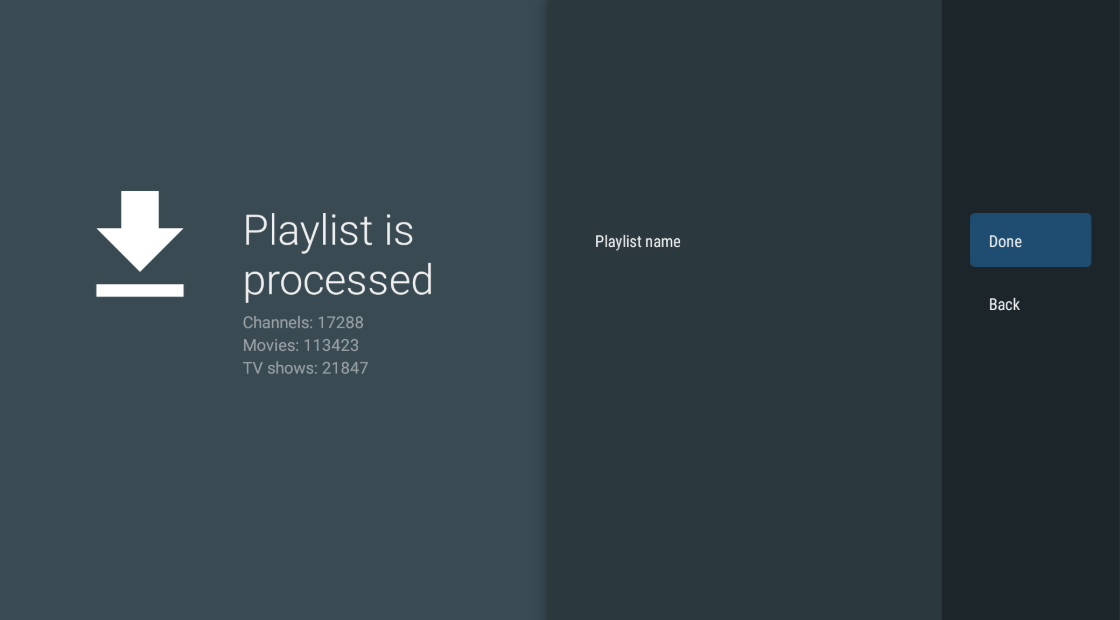
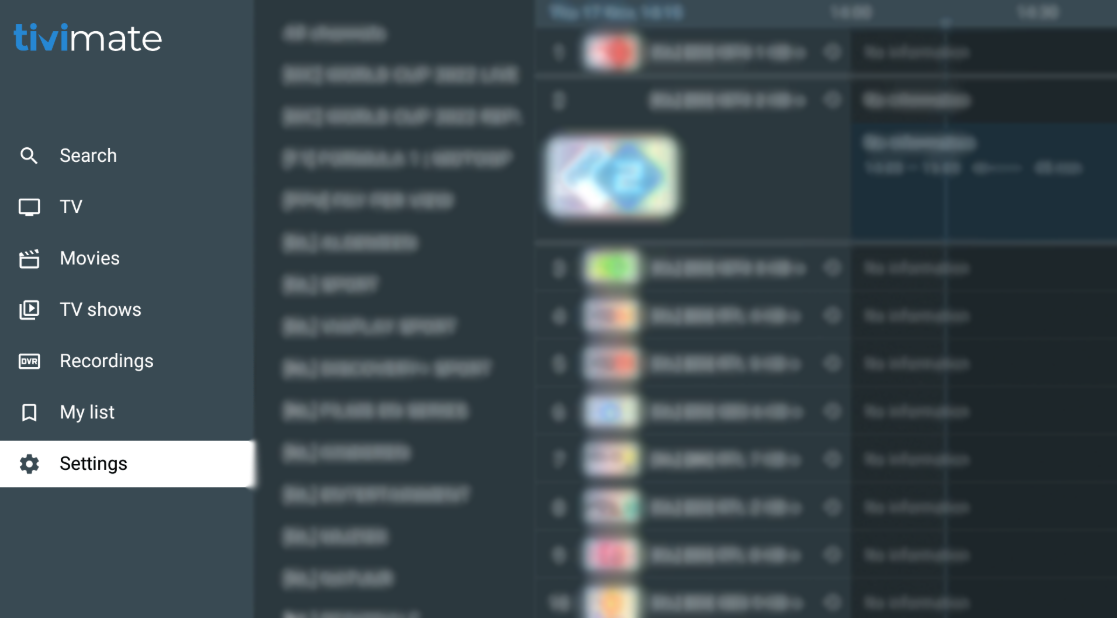
🔍 Troubleshooting
⚡ Common Issues and Solutions
-
Connection Failed
- Check your internet connection stability
- Verify your playlist URL and XC credentials are correct
- Try using a VPN if your provider recommends it
- Check if your provider's server is operational
-
Playback Issues
- Test your internet speed (minimum 10Mbps recommended)
- Adjust buffer size in TiviMate settings
- Try switching between HW/SW decoder in playback settings
- Clear TiviMate app cache through Android settings
- Try different video quality if available
- Check if external player is needed for certain streams
-
EPG Problems
- Verify your EPG URL is correct and active
- Force EPG update through TiviMate settings
- Check if your timezone is set correctly in app settings
- Clear EPG cache in TiviMate settings
- Try XMLTV format if JTV is not working
- Allow up to 24 hours for complete EPG data
🛡️ Security Tips
- Only download TiviMate from the official Google Play Store
- Keep your XC login credentials and playlist URLs private
- Use a VPN if recommended by your provider
- Regularly update TiviMate to the latest version
- Enable parental controls in TiviMate settings for content restriction
- Don't share your playlist URLs or credentials on public forums
- Use TiviMate's backup feature to secure your settings
- Consider using TiviMate Premium for enhanced security features
- Log out from TiviMate when using on shared devices