16 - How to Add Movies M3U
What is Movies?
Movies in IPTV are on-demand video content that users can watch at any time. Unlike live TV channels, movies are stored on servers and can be accessed whenever the viewer wants to watch them. This video-on-demand (VOD) feature allows users to enjoy their favorite films with the flexibility to pause, rewind, or fast-forward through the content. The movie section typically includes various genres, languages, and release years to cater to different viewer preferences.
⚠️ If your VOD files are hosted on your server, you can create a file scan using Folderwatch. Check the related article for more information. This method is only for uploading series and movies via M3U.
Step 1: Navigate to the Movies Section
While on the main screen of your panel, click on the "Content" section and then select "Movies and Import Multiple" from the displayed options.
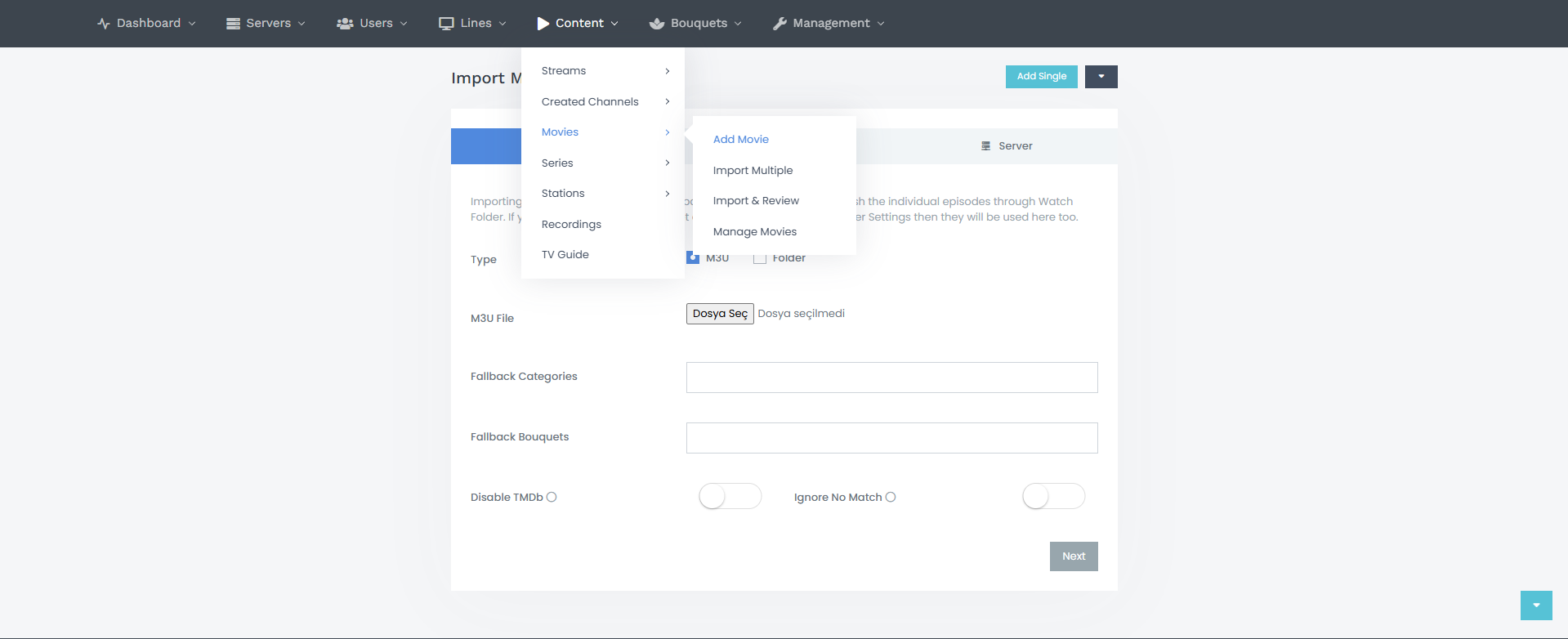
Step 2: Add Movies From M3U
After filling in the required fields, proceed to the "Advanced" section.
Since the movies will be added directly from the M3U file and the movie files are not hosted on your server, enable "Direct Source"; otherwise, the added movies will not work.
Next, go to the "Server" section, select the desired server, and click "Add".
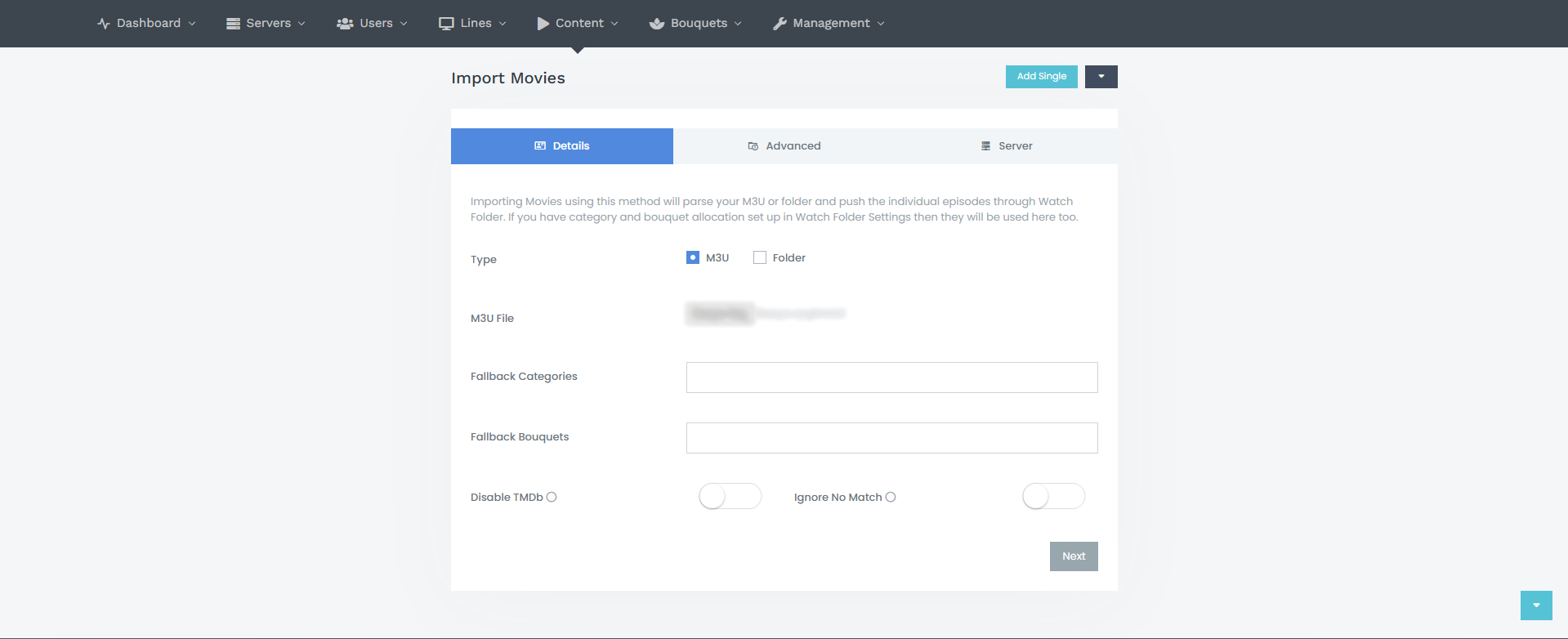
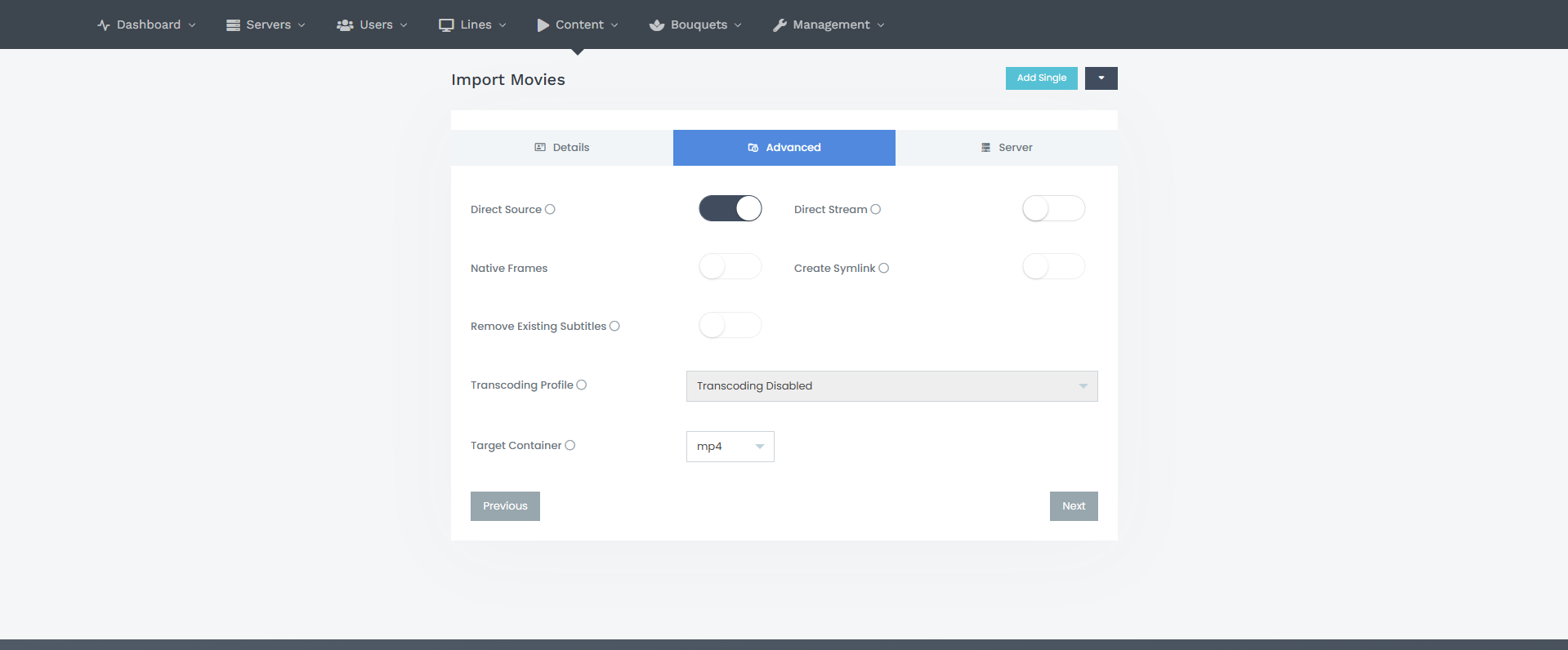
On the screen, you'll see:
- Type: Select "M3U"
- M3U File: Select the M3U file containing movies from your provider, or select a category if you have organized them into categories.
- Fallback Categories: Choose a category to add (leave this blank if you have already configured Folder Watch settings).
- Fallback Bouquets: Choose a bouquet to add (leave this blank if you have already configured Folder Watch settings).
- Disable TMDb: Enable this option if you want to disable TMDb matching (not recommended).
- Ignore No Match: Enable this option to add movies to the panel even if they are not found on TMDb (not recommended).
You can use our tool to organize and download all series and movies in categorized. IPTV-Tools