13 - How to Use Title Sync
What is Title Sync?
Title Sync is a feature that automatically synchronizes and updates content titles and metadata across your IPTV system. It helps maintain consistency in content information by synchronizing titles, descriptions, and other metadata from reliable sources. This tool ensures that your content library stays up-to-date with accurate information, improving the user experience through consistent and professional content presentation.
⚠️ Warning
- Before performing this action, make sure you have added your provider to the Stream Provider. To do so, check out the "How to Add Stream Provider" tutorial page.
Step 1: Navigate to the Streams Section
While on the main screen of your panel, click on the "Content" section and then select "Streams and Manage Streams" from the displayed options.
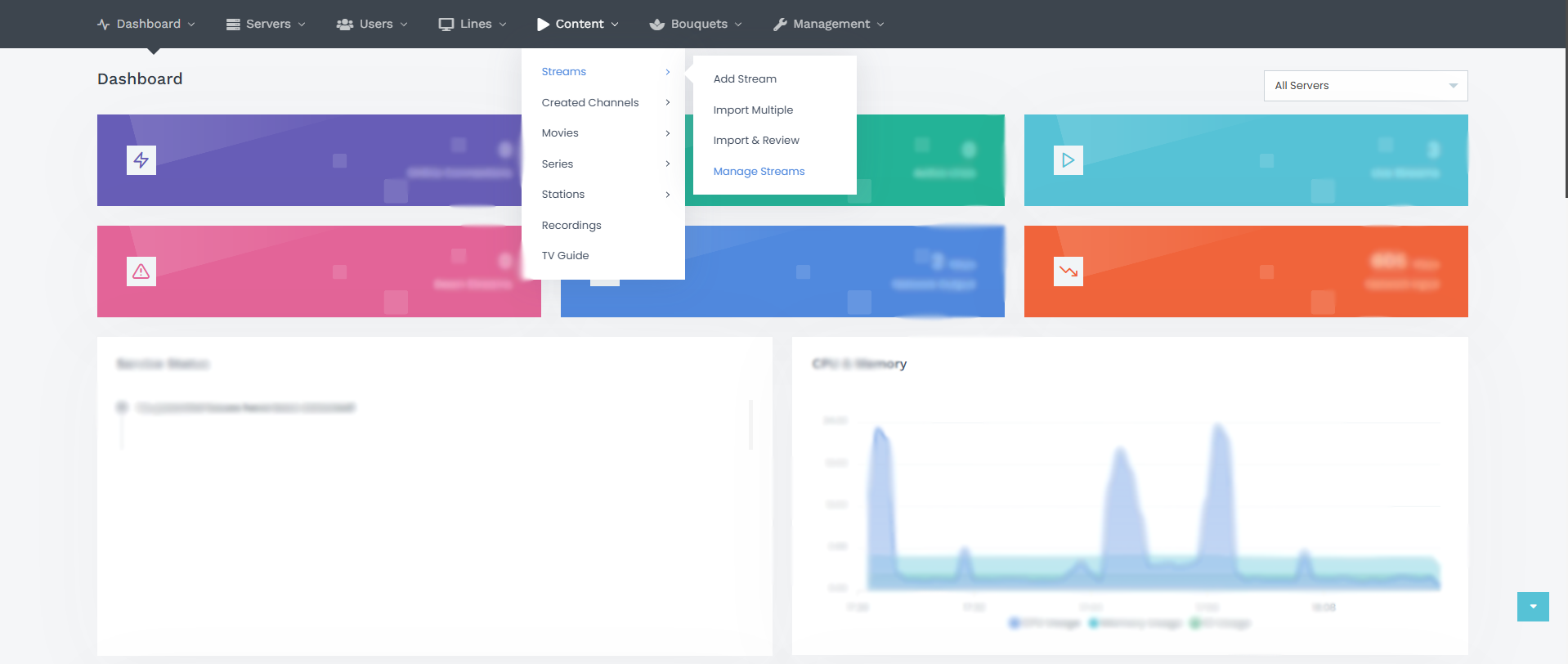
Step 2: Navigate to the Title-Sync Section
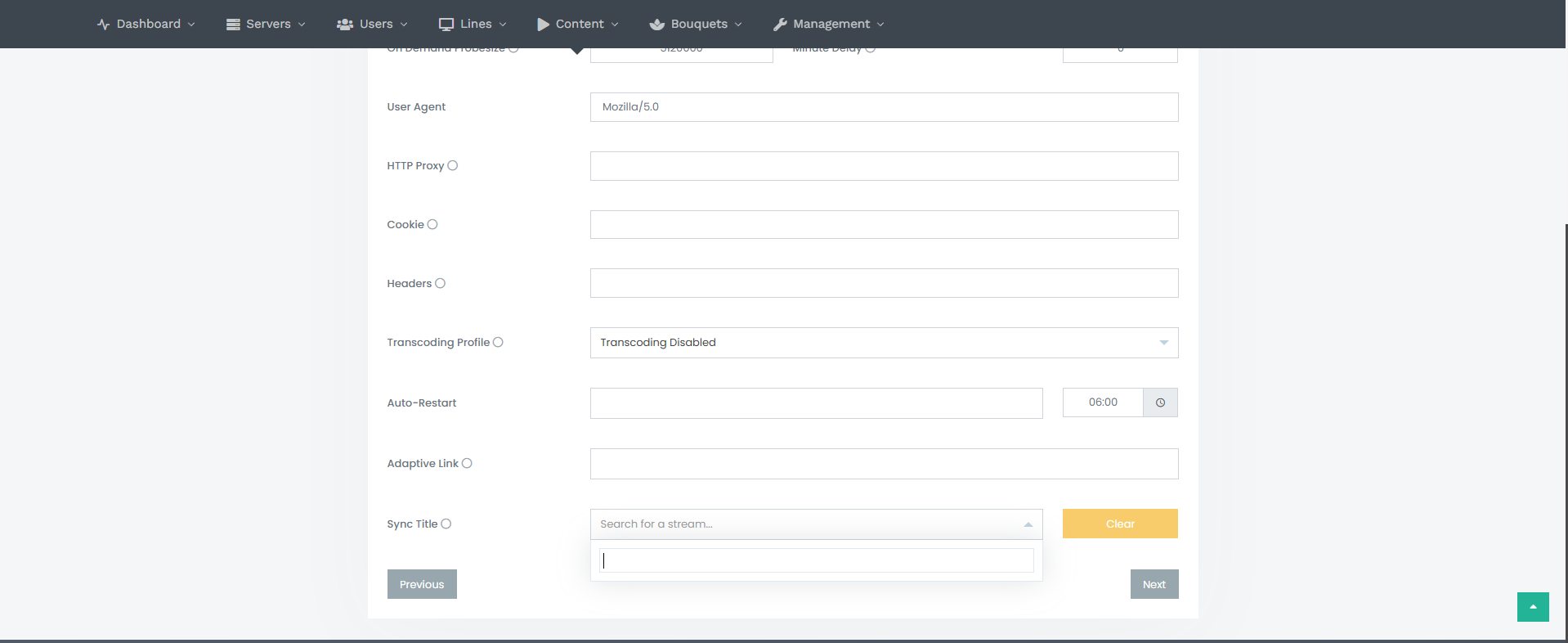
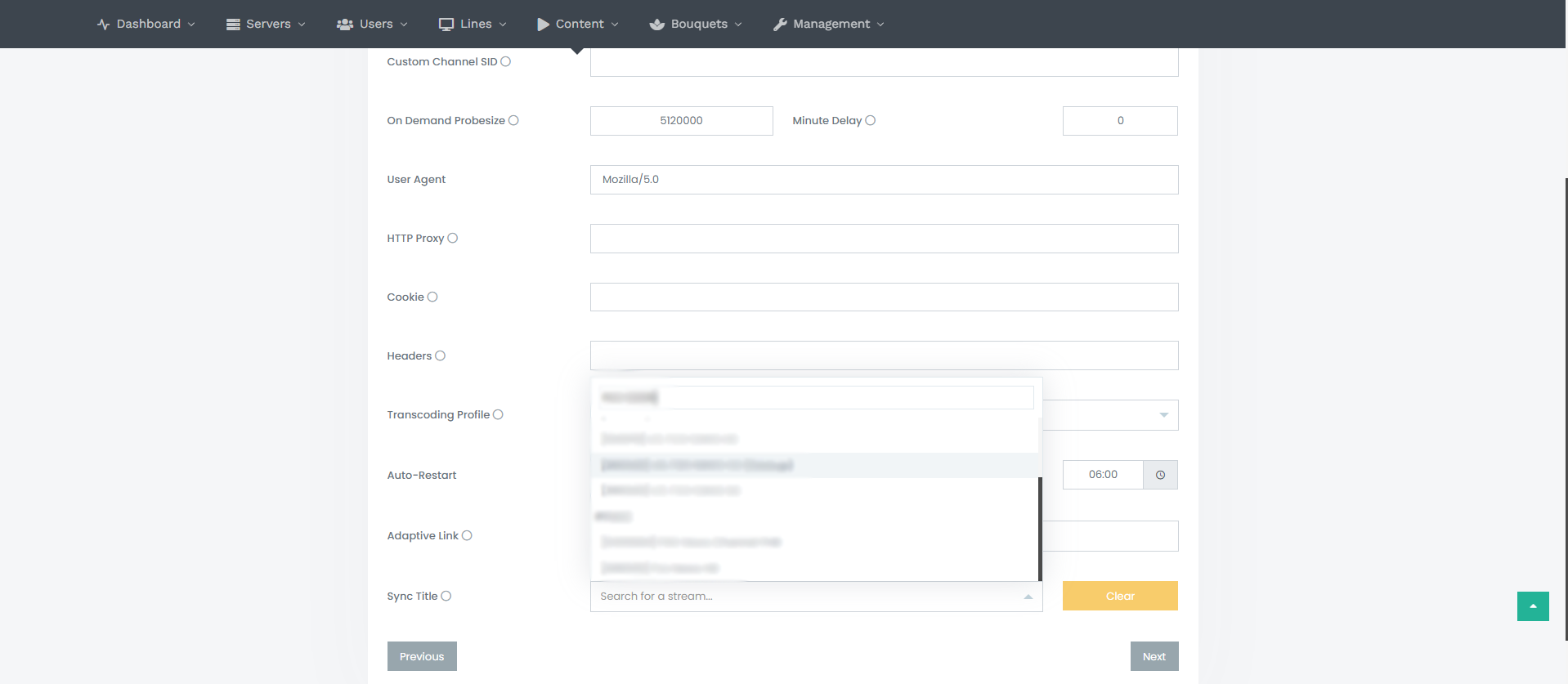
Afterward, go to the stream you want to perform Title Sync on and click the "Edit" button. Then, go to the "Advanced" section and scroll down to the bottom of the page. There, you will find the "Sync Title" option.
Enter the channel's name exactly as it is, then click on the channel from your provider that you want to match. Ensure that you select the correct channel, as mismatched channels will not sync properly.
If the channel name you searched for does not appear, it might be because your provider has updated the channel's name. In this case, you can match it by searching for the channel ID instead.
To confirm you've selected the right channel, verify that the ID of the channel you selected matches the ID you're using.
You can find the channel's ID by checking the last numbers in the URL in the "Sources" section:
Example:
After completing these steps, go to the "Servers" section and save the settings. Now, the channel names will automatically sync when your provider updates them. This process should be repeated for channels with regularly changing content, such as event-based channels, every week or day.
The only way to do this is by applying it manually to each channel.
- If you prefer not to do this manually, please contact us. If you have database access, we can make these changes for you for a specific fee after you share the necessary details with us.