15 - How to Add Series M3U
What is Series?
Series in IPTV are episodic television shows organized by seasons and episodes. Unlike movies, series consist of multiple episodes that tell a continuing story or present related content over time. They are part of the video-on-demand (VOD) content that allows users to watch episodes at their own pace. Series can be organized by genres, languages, and release years, making it easy for viewers to find and follow their favorite shows. The series section typically includes both ongoing shows and completed series, providing a comprehensive entertainment library for users.
⚠️ If your VOD files are hosted on your server, you can create a file scan using Folderwatch. Check the related article for more information. This method is only for uploading series and movies via M3U.
Step 1: Navigate to the Series Section
While on the main screen of your panel, click on the "Content" section and then select "Series and Add Series" from the displayed options.
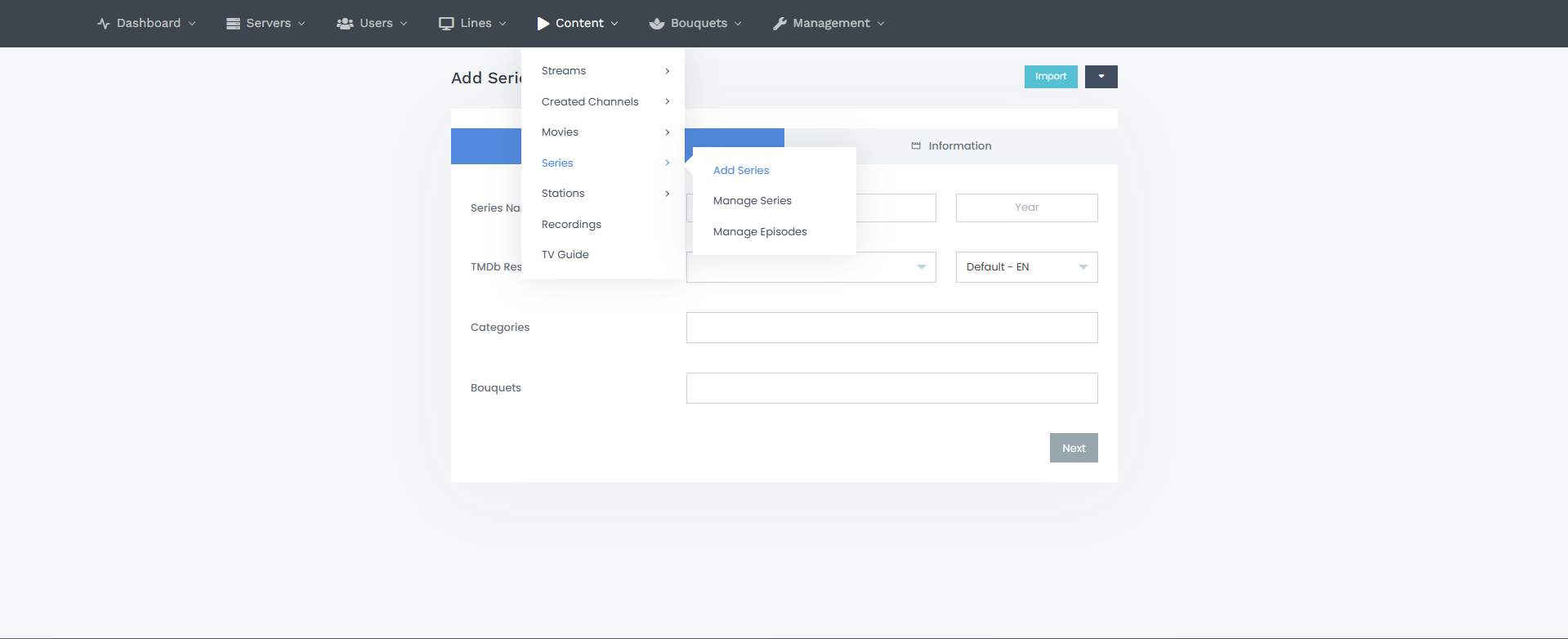
Then, click "Import" in the top-right corner.
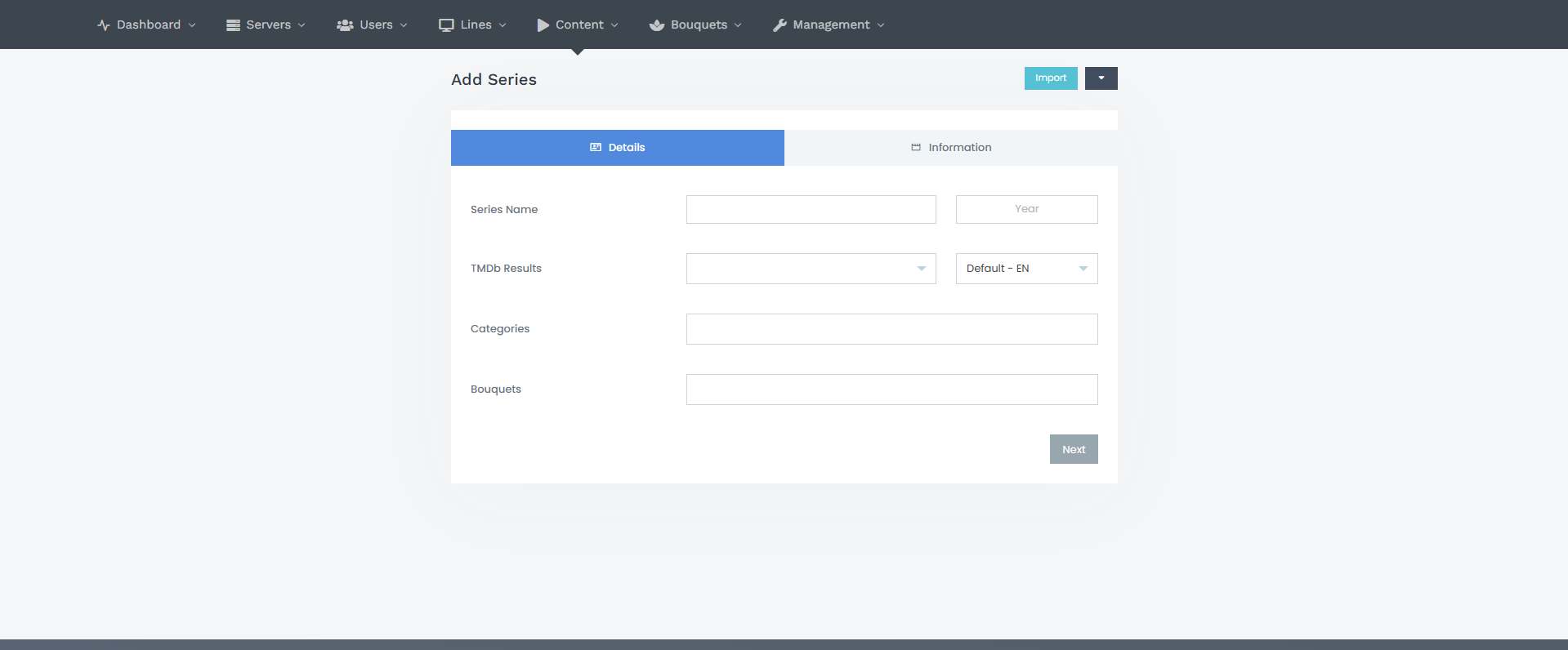
Step 2: Add Series From M3U
After filling in the required fields, proceed to the "Advanced" section.
Since the series will be added directly from the M3U file and the series files are not hosted on your server, enable "Direct Source"; otherwise, the added series will not work.
Next, go to the "Server" section, select the desired server, and click "Add".
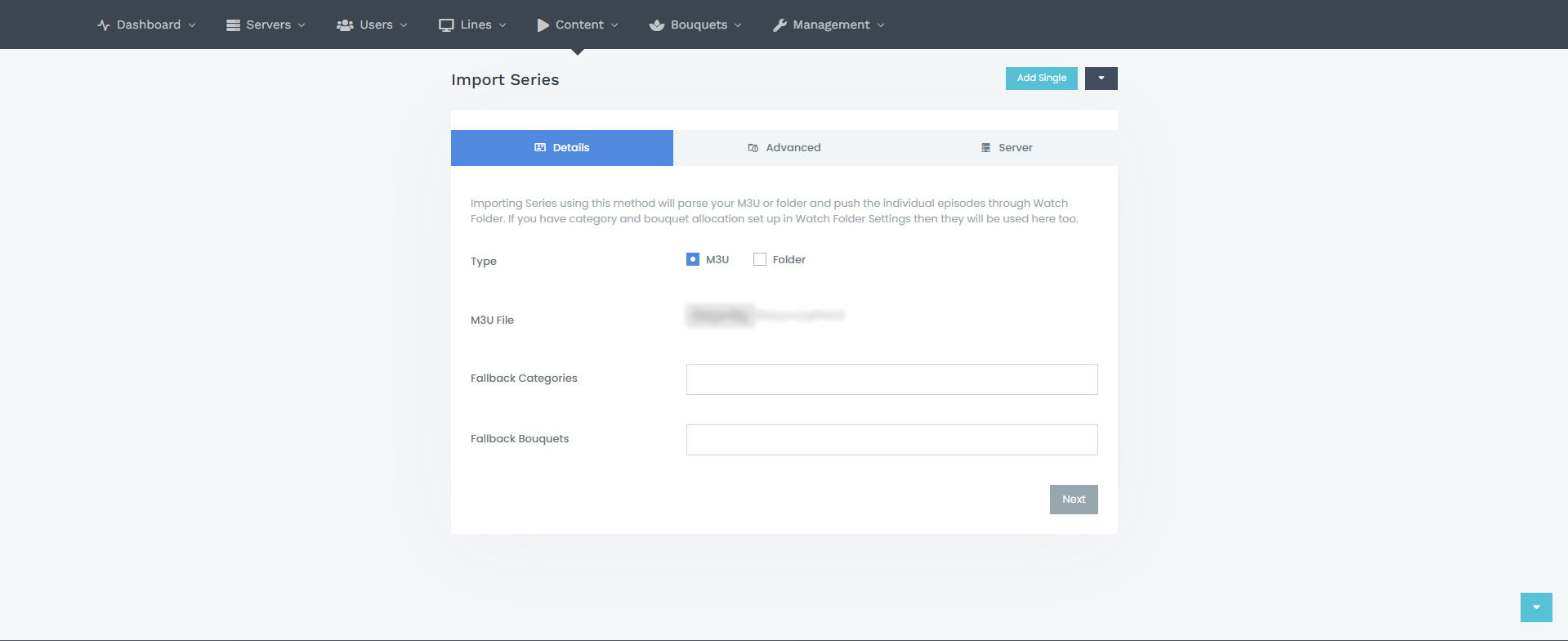
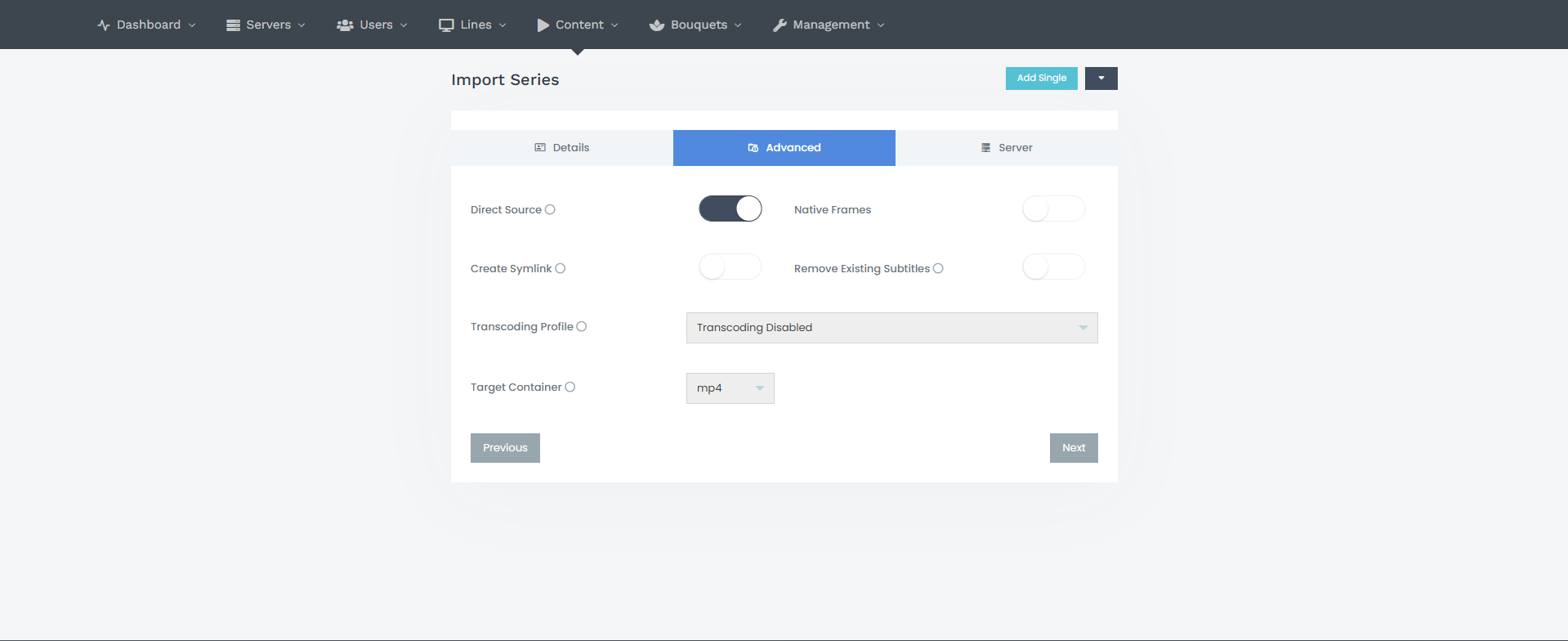
On the screen, you'll see:
- Type: Select "M3U"
- M3U File: Select the M3U file containing series from your provider, or select a category if you have organized them into categories.
- Fallback Categories: Choose a category to add (leave this blank if you have already configured Folder Watch settings).
- Fallback Bouquets: Choose a bouquet to add (leave this blank if you have already configured Folder Watch settings).
You can use our tool to organize and download all series and movies in categorized. IPTV-Tools