3 - How to Create Categories
What is a Category?
A category is a visible grouping of content that your customers see when accessing your service through an application. It organizes channels, movies, or other media into distinct sections, making it easier for users to browse and find specific content.
For instance, categories can include Entertainment, News, Movies, Kids, or Music, and they can also be customized by country or region (e.g., USA | Movies or UK | News). These categories help streamline the user experience, ensuring that content is presented in an organized and accessible way.
Step 1: Navigate to the Categories tab
While on the main screen of your panel, click on the "Management" section and then select "Service Setup and Categories" from the displayed options.
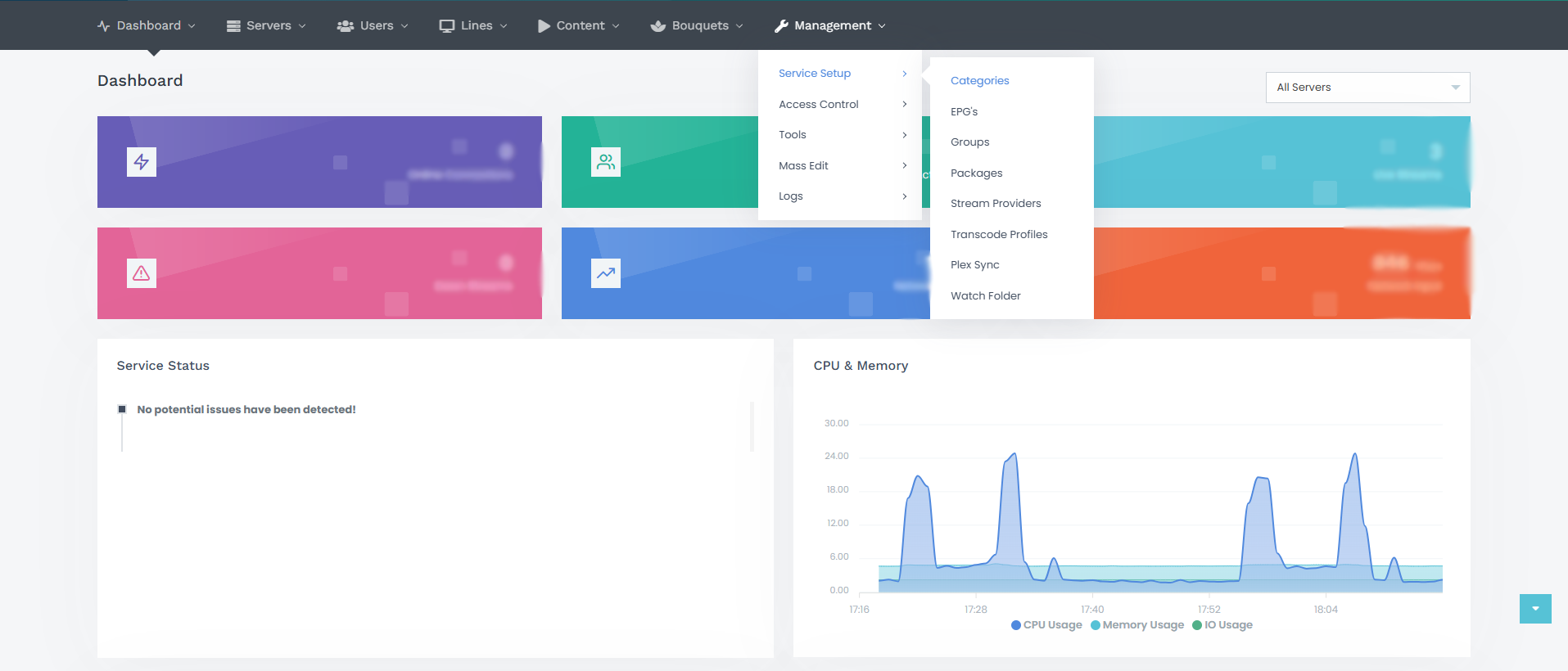

Step 2: Fill in Category Details
Next, click on "Add Category" in the top-right corner of the screen.
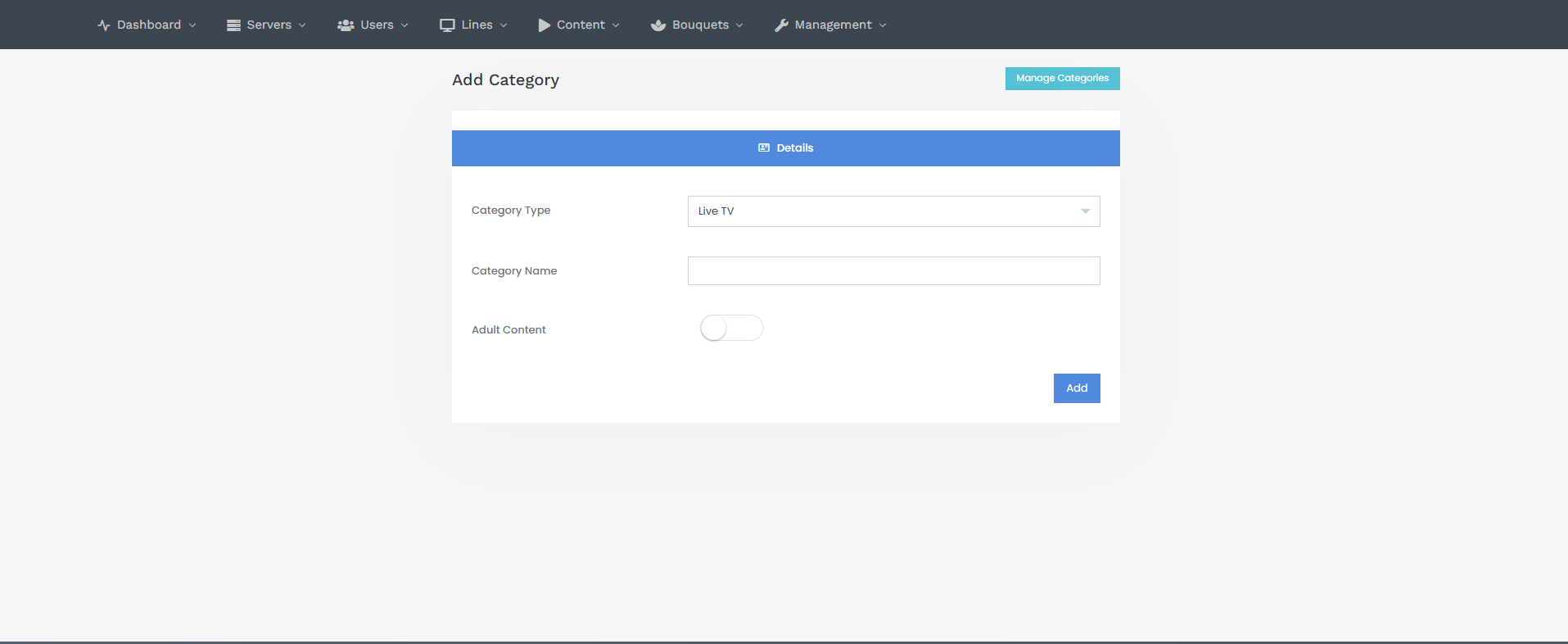
On the screen, you'll see:
- Category Type: Select the type of category you want to create. Options include Live TV, Movies, Series, and Radio - Station. Choose the one that fits your needs.
- Category Name: Enter the name of the category you wish to create.
- Adult Content: Enable this option if the category contains adult content.
Once you have filled in all the required fields, click the "Add" button to complete the process.
When creating categories, be mindful of the options Live TV, Movies, Series, and Radio, as this is often overlooked. A category meant for Series might accidentally be placed under Live TV.
It is recommended to create categories for each country's channels in the following way, as it is the most common and user-friendly format. Categories created this way will improve your customers' service experience:
- Country Name | Entertainment
- Country Name | News
- Country Name | Documentary
- Country Name | Kids
- Country Name | Movies
- Country Name | Music