10 - How to Add a Provider
What is a Stream Provider?
A stream provider is the source of your IPTV streams. Adding purchased lines here lets you monitor active connections, view available channels, and enable features like Title Sync for accurate channel titles.
Step 1: Navigate to the Providers Section
While on the main screen of your panel, click on the "Management" section and then select "Service Setup and Stream Providers" from the displayed options.
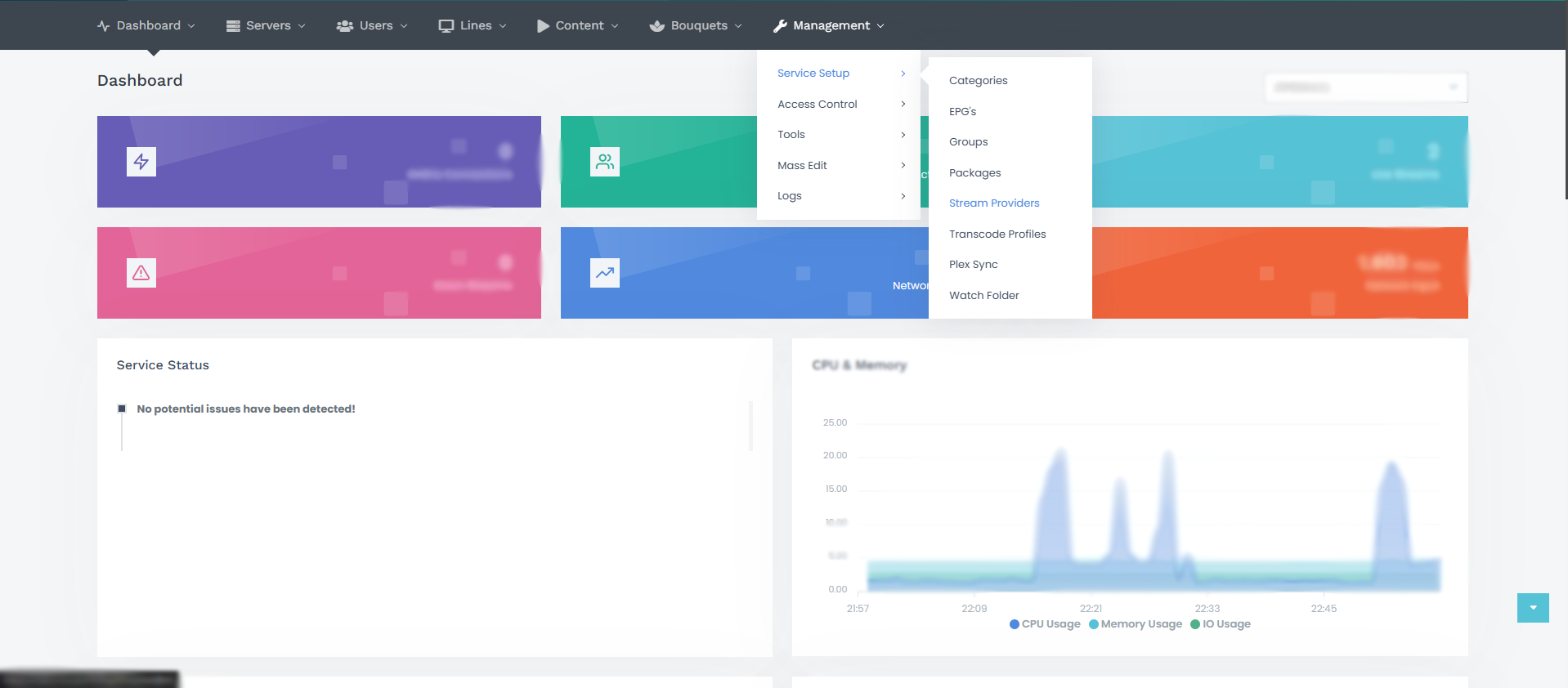
Next, click on "Add Provider" in the top-right corner of the screen.
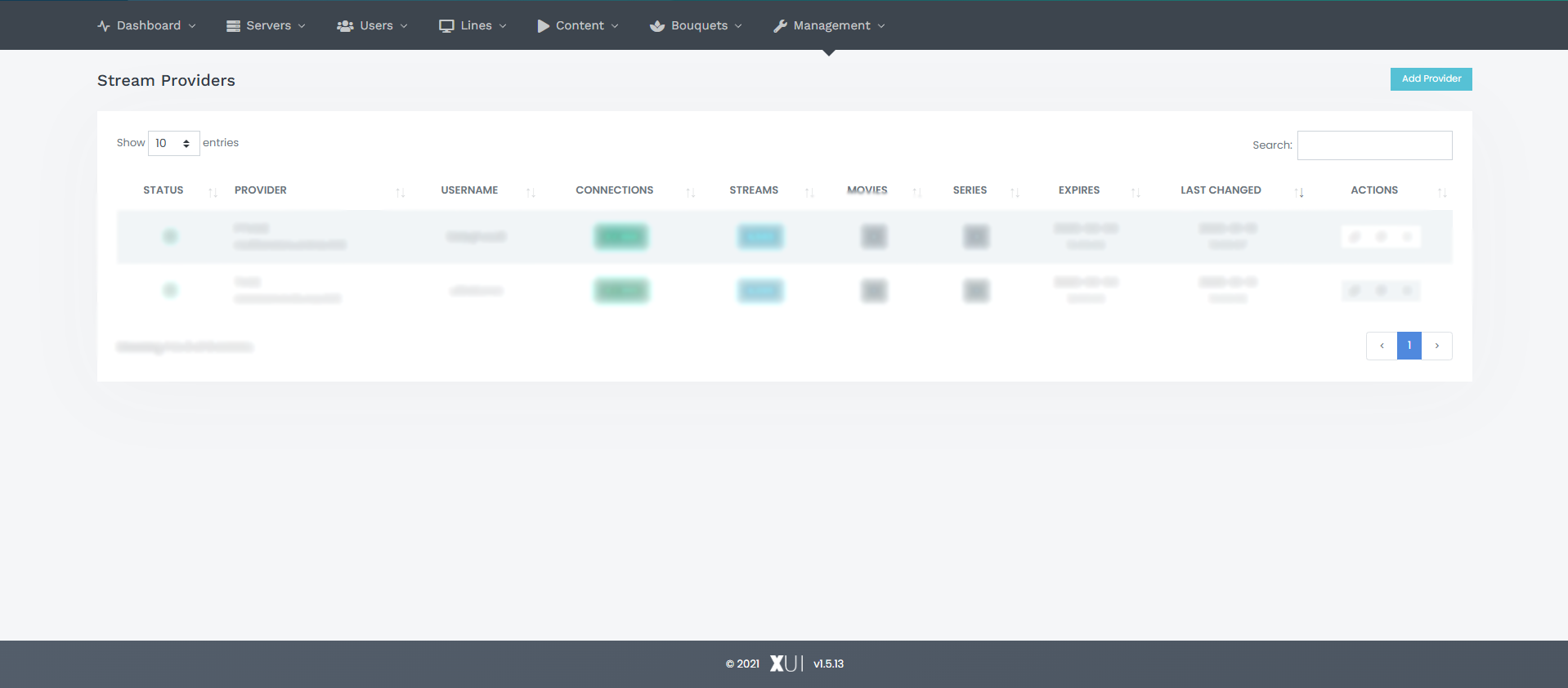
Step 2: Fill in Provider Details
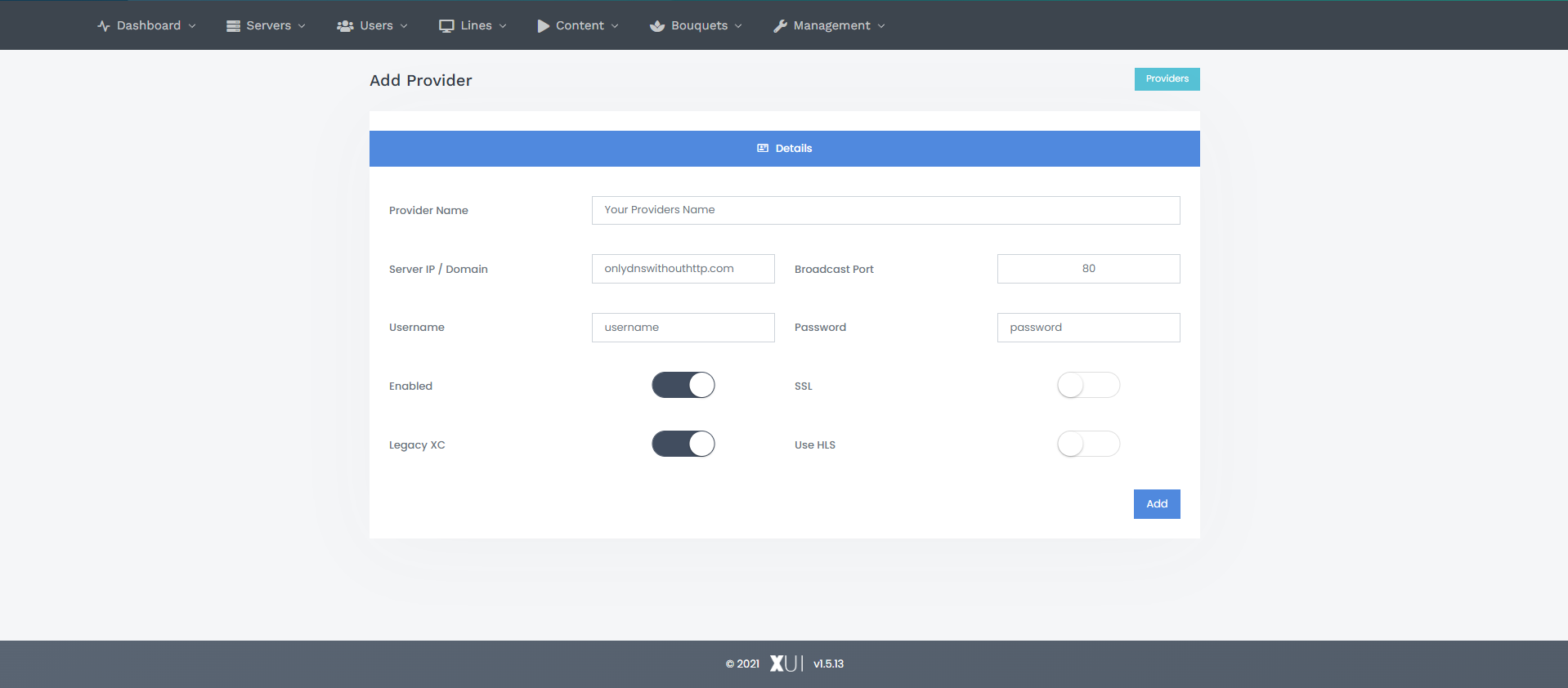
On the screen, you'll see:
- Provider Name: Enter the name of your provider here.
- Server IP / Domain: Write the provider's DNS without "http://" or "https://", just the DNS.
- Broadcast Port: Enter the port used by your provider.
- Username: The username provided by your provider for the line.
- Password: The password provided by your provider for the line.
- Enabled: Keep this turned on to activate.
- SSL: Enable this if your provider uses SSL (HTTPS).
- Legacy XC: Enable this if your provider uses the XUI panel.
- Use HLS: Leave this as is.
After filling in all the fields correctly, click "Add". You will then be automatically redirected to the "Stream Providers" page. After a few minutes, you should see that your line is online. If not, you can click the "Force Reload" button.